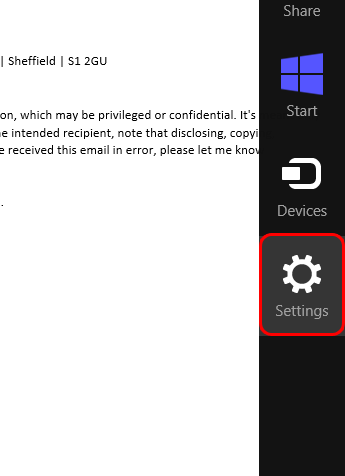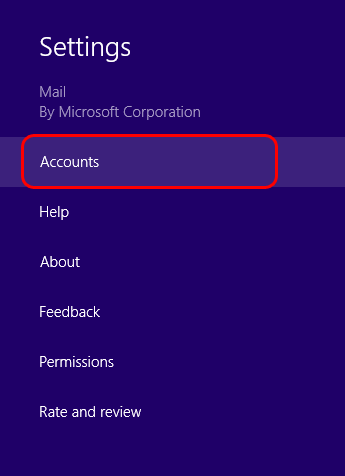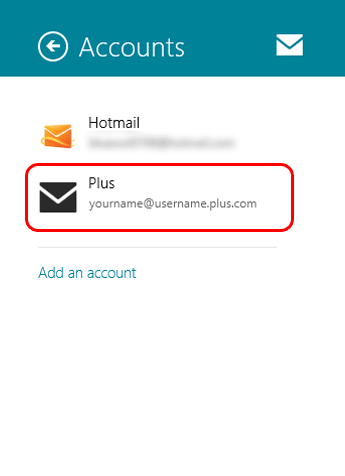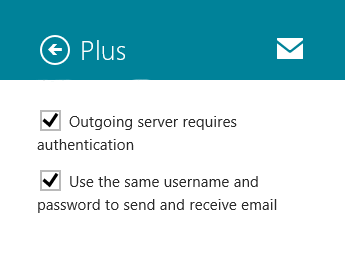Send email from any connection - Windows 8 Mail
How to enable SMTP Authentication on Windows 8 Mail.
If you use Windows 8 Mail on a laptop or tablet, you may have noticed that you can't send emails when connected to a different network (e.g. when on holiday or at a friend's house).
This happens because our servers only allow Plusnet customers to use them. If you're connected to a different network, the server can't tell you're a customer. We'll show you how to fix this problem by switching on SMTP authentication.
Please note:
- We do not recommend using public Wi-Fi hotpots to check or send email. Find out more in our Wi-Fi security tips guide
- This service is not available to customers using a free dial-up account
- If you have multiple email accounts set up, you'll need to follow these instructions for each one
- In mail, open the Charms bar and choose Settings.
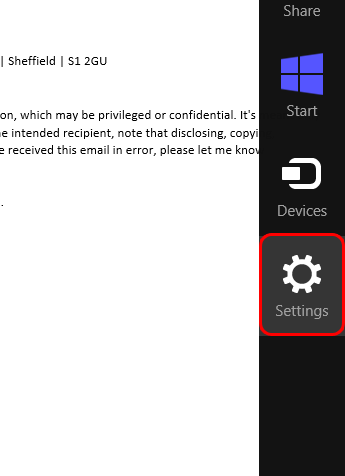
- From the Charms bar, choose Accounts.
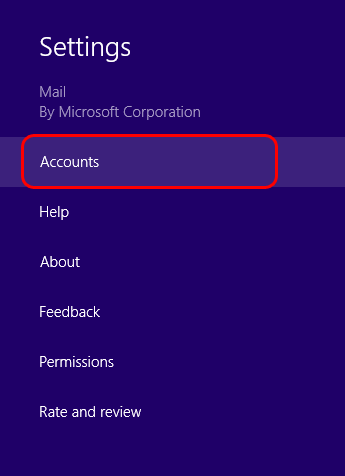
- You'll see a list of the email addresses currently set up. Choose your email account.
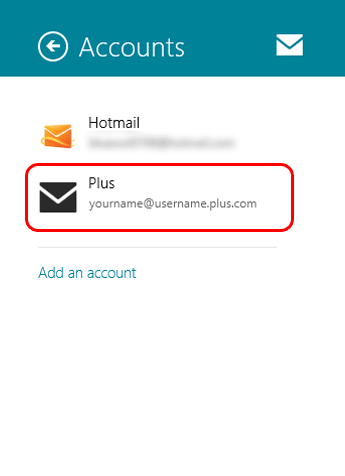
- Scroll down the settings list until you see Outgoing server requires authentication. Make sure it's ticked.
Also make sure Use the same username and password to send and receive email is ticked.
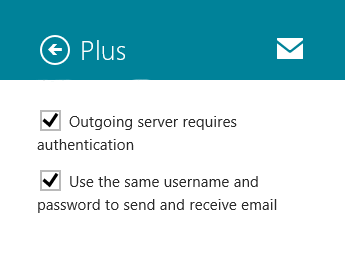
- Finally, click the back arrow at the top of the column to save the changes you've made.

That's all you need to do! From now on you'll be able to send email from any network you connect your computer to.

More ways to get help

Plusnet community
Our customers always have tips to share.
Talk to our community

Contact our team
Message @Plusnet on Instagram
Or call 0330 1239 123

Sign Language service
Contact us using British Sign Language

My Account
Manage your bills, packages and details.
Sign into Broadband