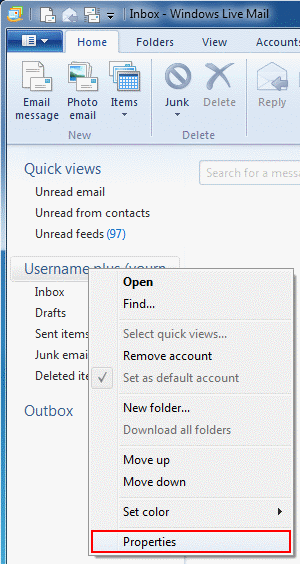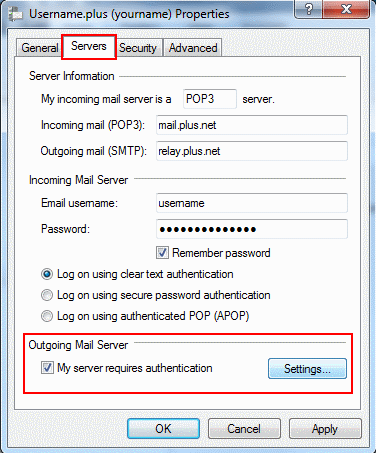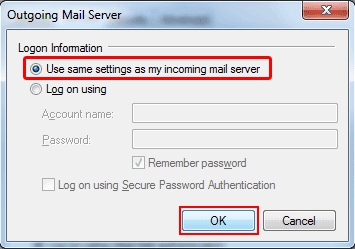Send email from any connection - Windows Live Mail 2011
How to enable SMTP Authentication on Windows Live Mail 2011.
If you use Windows Live Mail 2011 on a laptop, you may have noticed that you can't send emails when connected to a different network (e.g. when on holiday or at a friend's house). This happens because our servers only allow Plusnet customers to use them. If you're connected to a different network, the server can't tell you're a customer. We'll show you how to fix this problem by switching on SMTP authentication.
- We do not recommend using public Wi-Fi hotpots to check or send email. Find out more in our Guide to staying safe online
- This service is not available to customers with a free dial-up account
- If you have multiple email accounts set up, you'll need to follow these instructions for each one
In Windows Live Mail 2011, right click on your email account and choose Properties from the menu.
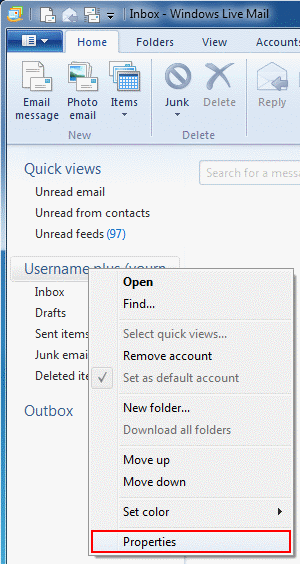
Choose the Servers tab, tick My server requires authentication and then click Settings.
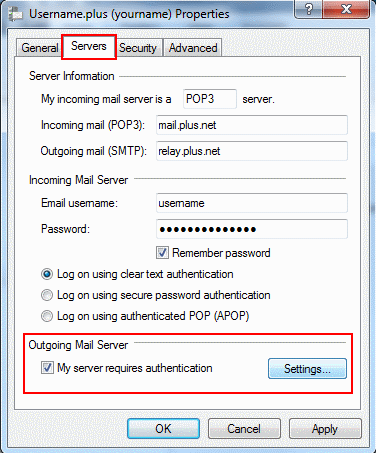
Select Use same settings as my incoming mail server, and click OK.
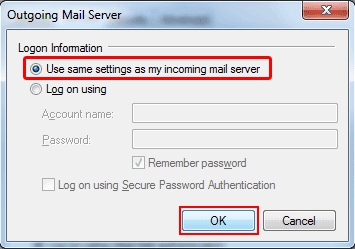
Finally, click OK to close the Properties window.
That's all you need to do! From now on you'll be able to send email from any network you connect your computer to.

More ways to get help

Plusnet community
Our customers always have tips to share.
Talk to our community

Contact our team
Message @Plusnet on Instagram
Or call 0330 1239 123

Sign Language service
Contact us using British Sign Language

My Account
Manage your bills, packages and details.
Sign into Broadband